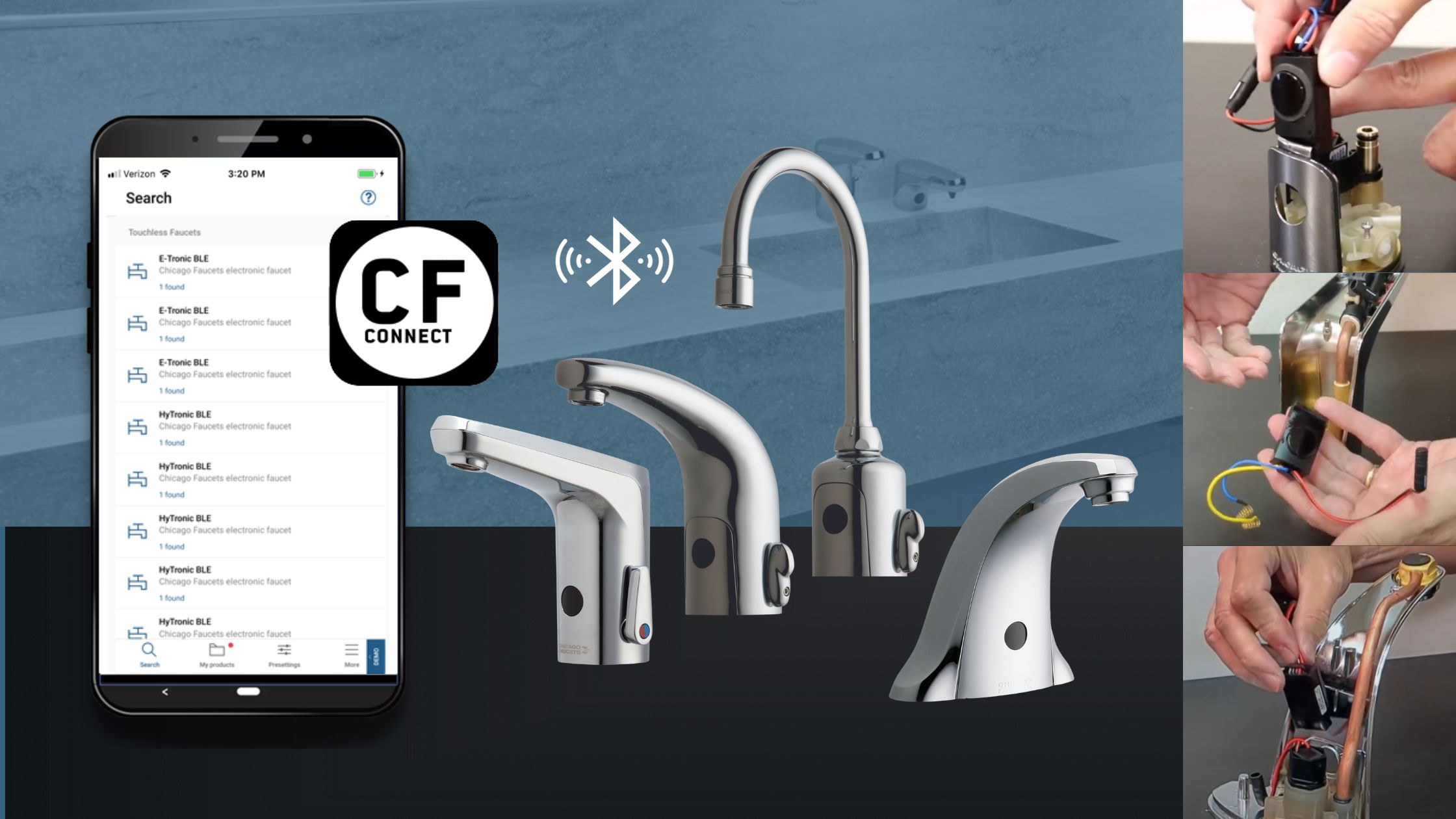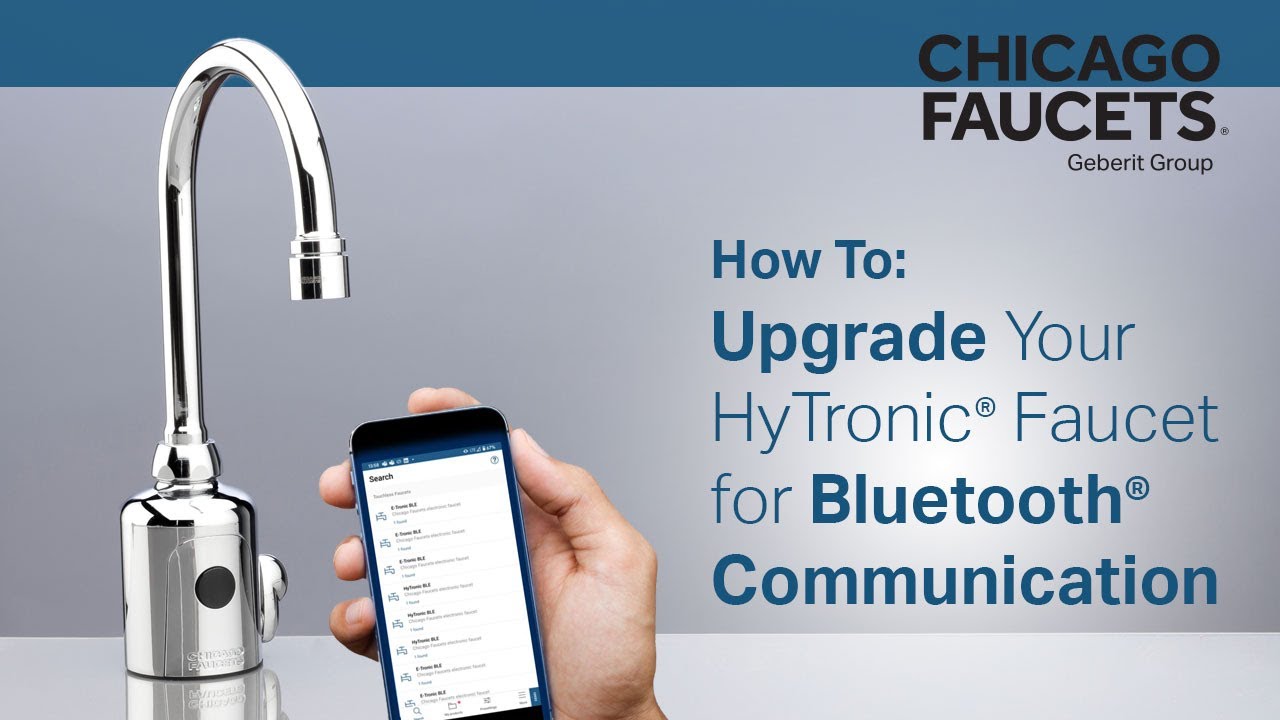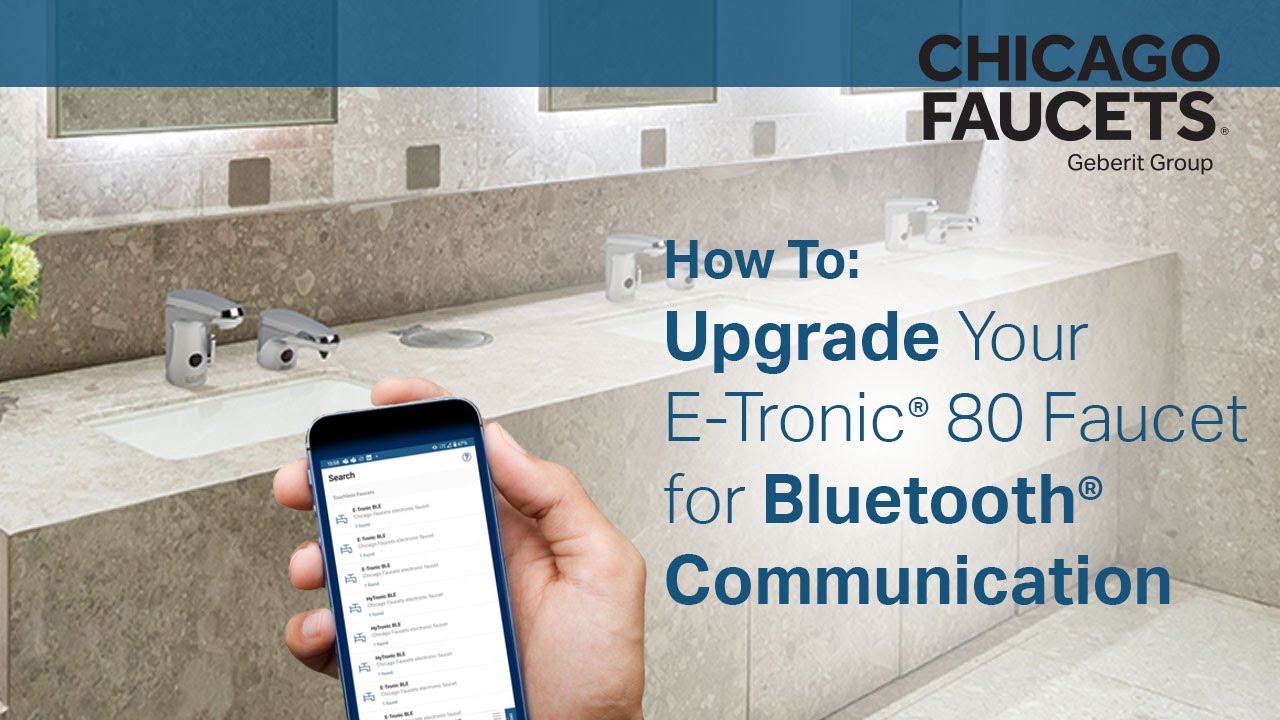Are your Chicago Faucets touchless faucets Bluetooth® enabled? If not, we've got great news for you. You can now easily upgrade your existing HyTronic®, HyTronic® for Patient Care, E-Tronic 80®, and E-Tronic 40® faucets to Bluetooth® communication. [MARCH 2024 UPDATE: Our EVR, ELR, and 8453 lines transitioned to the Bluetooth “T” models, which means they're now available for CF Connect!]
But why would you want to do this?
The answer is simple: CF Connect. With the CF Connect app, you can simplify faucet management with the touch of a finger. CF Connect offers easy, intelligent water management for faucets with Bluetooth® low energy technology, allowing them to be adjusted and controlled with a smartphone or tablet.
Follow the steps below to quickly and easily upgrade your touchless faucets to Bluetooth. Be sure to watch the video tutorials.
How to Convert HyTronic® and HyTronic® for Patient Care to Bluetooth®
First off, order part #H-001JKNF from your Chicago Faucets Distributor. Then follow these ten easy steps:
- Remove the water shut-off screw.
- Pull the cover off the faucet body.
- Remove the battery or AC module.
- Loosen the screw on the battery holder.
- Pull battery holder and sensor out of the faucet and disconnect.
- Insert the new sensor and battery holder.
- Tighten the screw on the battery holder.
- Connect the sensor to the faucet and tuck connection into faucet body.
- Replace the battery or AC adapter back into the holder.
- Place the cover over the faucet body and secure with water shut-off screw.
How to Convert E-Tronic® 80 to Bluetooth®
First off, order part #E80-001JKNF from your Chicago Faucets Distributor. Then follow these twelve easy steps:
- Remove the spout cover.
- Disconnect the sensor from the faucet.
- Remove the battery or AC module.
- Loosen the screw on the battery holder.
- Pull battery holder and sensor out of the faucet and discard.
- Position the new sensor after sliding connector under copper tube.
- Insert the retaining bracket behind the sensor to hold it in place.
- Insert the battery holder and position over the mounting screw hole.
- Tighten the screw on the battery holder.
- Replace the battery or AC adapter back into the holder.
- Connect the sensor to the faucet and tuck connection into faucet body.
- Replace the cover over the faucet body and secure.
How to Convert E-Tronic® 40 to Bluetooth®
First off, order part #E40-001JKNF from your Chicago Faucets Distributor. Then follow these eleven easy steps:
- Remove the spout cover.
- Remove the battery or AC module.
- Remove the screw on the battery holder.
- Remove the battery holder and sensor. Disconnect and discard.
- Position the new Bluetooth sensor.
- Insert the retaining bracket behind the sensor to hold it in place.
- Connect the new Bluetooth sensor.
- Position the battery holder and push wires into faucet cavity.
- Tighten the screw on the battery holder.
- Install the battery or AC adapter.
- Replace the cover over the faucet body and secure.
Learn more about the CF Connect App
Meet with an Expert